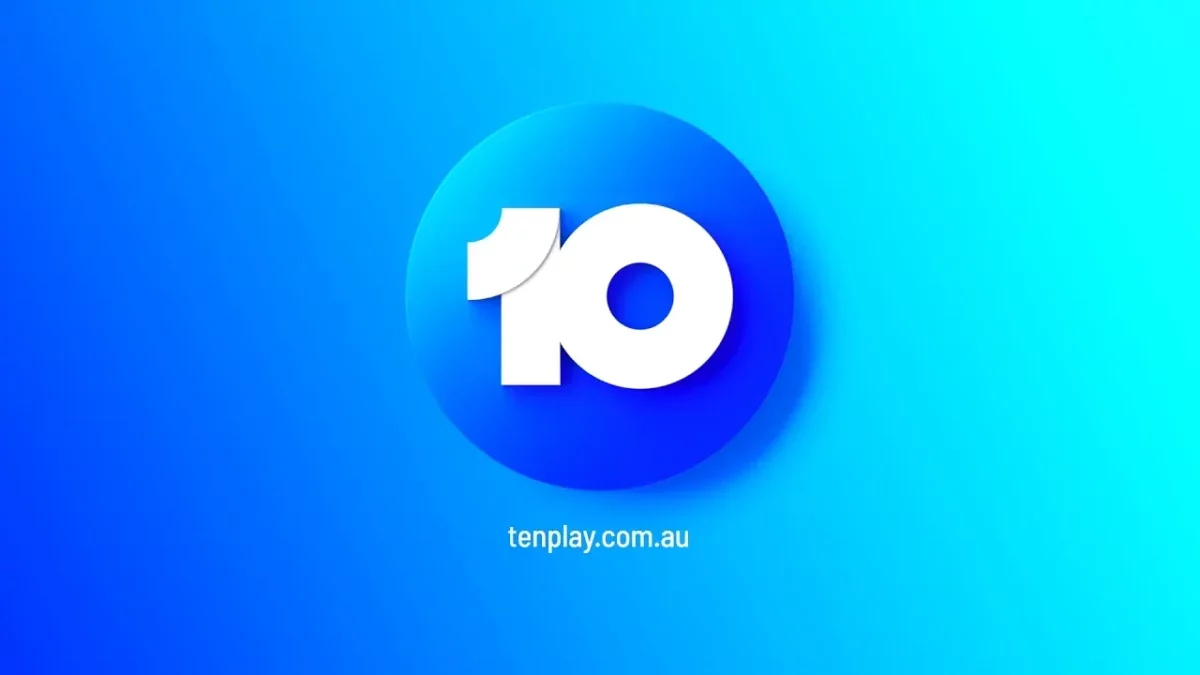Heard about 10 Play from others? Now, do you also want to try this app? Do you want to install 10 Play on your Samsung TV? But before that do you know How to install 10 Play on Samsung TV? Well, if you want to install this app on your Samsung TV then this post is going to help you out.
10 Play is one of the few Network ten’s multiplatform catch-up TV as well as video website that will support all 10, 10 bold, 10 peach, and 10 shake shows along with sports in one single platform. Moreover, 10play.com.au activate portal even allows you to link your 10 Play account to smart TV like Samsung TV, apple TV, and android TV.
Now, if you want to know How to install 10 Play on Samsung TV, then you have to the right place. Here we will discuss what you need to do to install 10 Play on your Samsung TV. 10play.com.au > video > go to 10play.com.au/activate > enter code > activate > start playing on TV.
Don’t worry, we have mentioned the steps in detail below. You can just scroll down and start reading about it.
How To Install 10 Play On Samsung TV 2022?
Now, let’s get to know How to install 10 Play on Samsung TV, so let’s not waste any more time and quickly get started.
Step 1: The first thing that you have to do is sign in to your 10play.com.au account on your Samsung TV.
Step 2: Now, open the 10 Play app on your Samsung TV and choose the video that you want to stream on the TV.
Step 3: You will now get a screen that has the 10 Play activation code and you will see 10play.com.au/activate.
Step 4: Go to the 10play.com.au/activate on the same browser in which you have logged into your 10play account.
Step 5: Next, you have to enter the 10 Play activation code on your TV screen and then tap on the activate option.
Step 6: When the code is validated and your account has been activated on your TV you will get to see the message “thanks for activating 10play” message on your TV screen.
Step 7: Now, you will be able to stream your favorite show on 10 Play. But on the other hand, if the 10 Play activation code returns as an invalid activation code message wait for 30 minutes you will get a new code and follow the steps mentioned above.
Related: How To Block Ads On 10 Play? Get Rid Of Those Irritating Ads!
How To Install 10 Play On Apple TV?
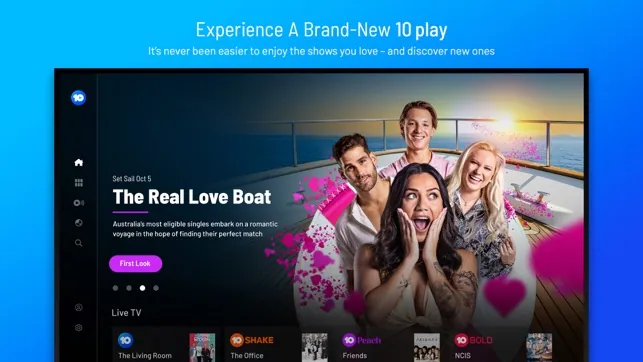
If you want to activate 10 Play on your apple TV then here are a few steps that you need to follow.
Step 1: Go to the apple TV apps store and then search for the 10 Play in the entertainment section.
Step 2: Tap on the get button and then download and then install the app. This may take up to 10 seconds to complete. Wait for it to download and install the app on your apple TV.
Step 3: Now, open the 10 Play app and then click on the member-restricted content to see the 10 Play activation code and the instructions to visit the 10play.com.au/activate on the web browser either on your computer or your phone.
Step 4: Now, to activate the 10 Play code open your browser on your phone or PC and then go to 10play.com.au/activate.
Step 5: Tap on the sign-in button so that you can sign in to your 10 Play account with the prevailing username and password. Or you can just tap on the signup button at the top right-hand side of the screen to create the new 10 Play account then follow the instructions in your email to verify your account and then follow the steps to sign in to your 10 Play account.
Step 7:Once you have successfully signed in to your 10 Play account tap on the activate your TV option and then enter the activation code on your TV screen and tap on activate option.
Step 8: Once the activation code is validated you will get to see the checkmark that indicates you have successfully activated the 10play on your apple TV and now you can stream content on apple TV.
Step 9: After maybe 10 seconds the 10 Play app will get activated on your apple TV and you can easily get access to all the restricted contents on your device.
Related: How To Turn Off Subtitles On 10 Play? Enjoy Your Shows Without Subtitles!
Other Guides On 10 Play That You Must Read
- How To Watch 10 Play Outside Australia? Top 3 Best VPNs!
- How To Fix 10 Play Login Issues On iPhone Or iPad App?
- How To Fix 10 Play Error Code 32 on Samsung, LG, SONY? 4 Easy Fixes!!
- How To Fix 10 Play Error Code 12? 6 Definite Fixes To Try!
- How To Fix 10 Play Show Freeze On Ad 2022? 5 Easy Fixes To Try!
- How To Activate 10 Play Subtitles On Live TV? Enhance Your Experience!
- How To Fix 10 Play Chromecast Issues 2022? 6 Easy Fixes To Try Out!
- How To Install 10 Play On Samsung TV? Tips & Tricks To Follow!
- How To Block Ads On 10 Play? Get Rid Of Those Irritating Ads!
- How To Login 10 Play? Quick Easy Steps To Follow!!!
- How To Turn Off Subtitles On 10 Play? Enjoy Your Shows Without Subtitles!
- How To Fix 10 Play Not Working On 10Play? 7 Fixes To Try Out!!
- How To Activate 10 Play? Activate & Watch Your Favorite Shows!!
Wrapping Up:
Now, after reading this post you have got the answer to your question on How to install 10 Play on Samsung TV. The steps are pretty simple to follow. Now, if you have any questions, you can reach us in the comment section below.
Frequently Asked Questions
Q. What To Do If 10play.com.au Activate Code Is Not Working?
If your 10play.com.au activate code is not working then follow these steps:
- It could be that the activation code has expired. 10 Play activation code is valid only for 30 minutes after which it becomes invalid.
- The 10play activation code will generate automatically after every 30 minutes. So, if the generated code has lasted for 30 minutes the app will generate a new code for the activation.
Q. What To Do If The 10 Play Activate Process On Your iPhone Is Incomplete?
If you are not able to complete the 10 Play activate process on your iPhone by signing in to your 10 Play account using the social media button on your iPhone or iPad then follow these steps:
- Go to iPhone settings and then go to safari.
- Scroll down and toggle off the enable popup button.
- Now, go to 10play.com.au/activate on your web browser and that’s it.
Q. Why Can’t You Get 10 Play On Your LG TV?
Well, that’s because your LG TV is not running the LG webOS 3.0 or higher. 10 Play app only supports LG TV that has webOS 3.0 at present and due to this reason, you cannot find the 10 Play app in your LG content store.