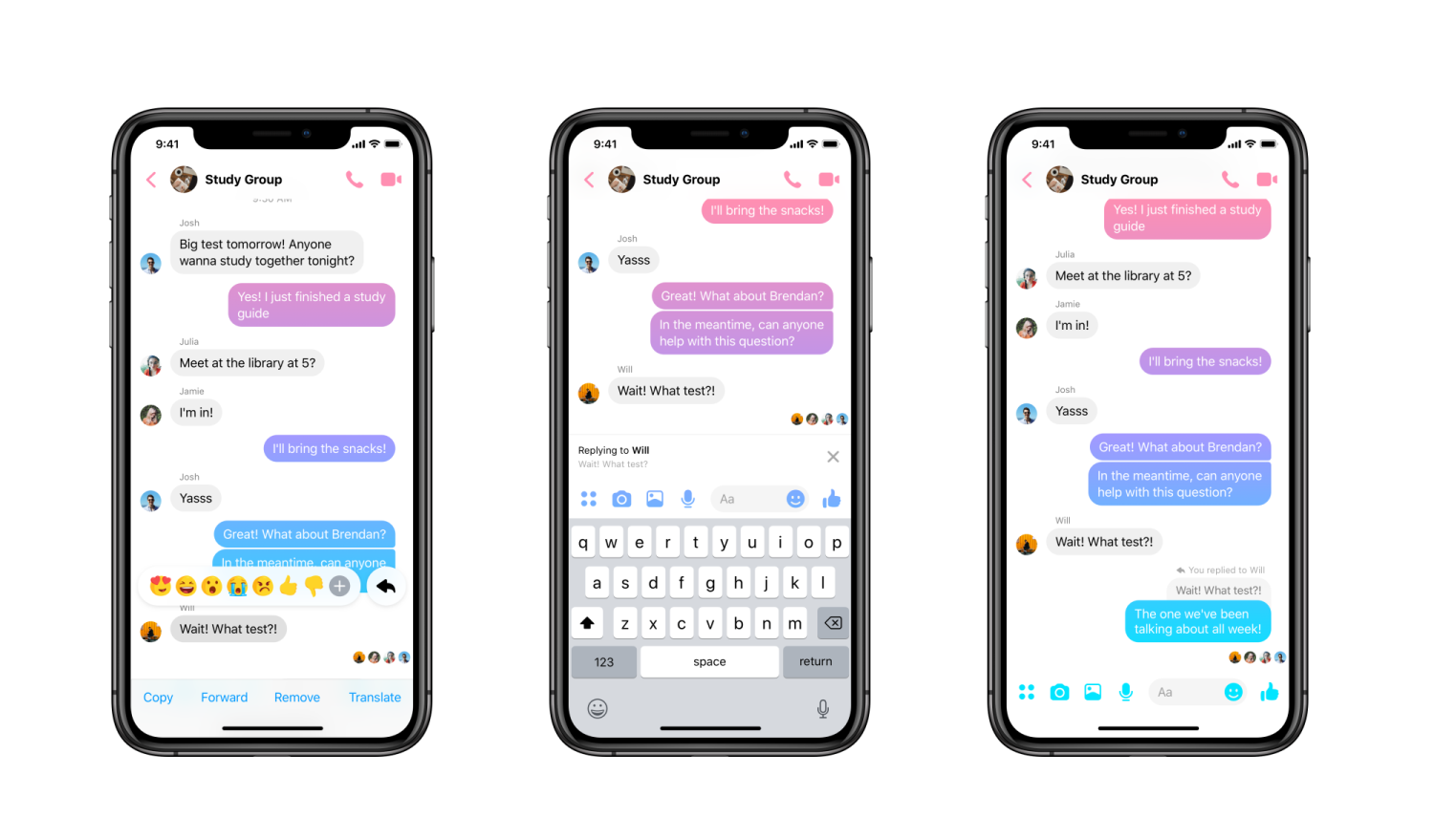You may quickly search for the mobile, and web applications of Facebook Messenger. You can search specific chats or the whole history of your interactions in Messenger to discover the message you’re looking for. Yes! Searching for messages in chats on Messenger is probably easier than you think! In this article, we will show you how to search for messages in chats on Messenger.
Instead of having to go through their whole chat history to get the message(s), they’re looking for, Messenger users can search for chats that have already been shared in discussions. Sounds cool right? So, if you are looking forward to finding any specific chat history in Messenger, then you are at the right place.
To search for messages in Chats on Messenger, Tap on the Messenger icon > See all in Messenger > to find a certain message, use the Search Messenger box, or Chat Window> Search in conversation > type your keyword > get all related messages.
Let’s go through the article, and explore how to search for messages in chats on Messenger!
How To Search For Messages In Chats On Messenger?
In this article, we’ll give a thorough tutorial on using Facebook Messenger on desktop and mobile to browse through messages. Let’s have a look.
How To Search For Messages In Chats On Messenger On Desktop?
To search for messages in chats on Messenger on Desktop, Tap on the Messenger icon > See all in Messenger > to find a certain message, use the Search Messenger box, or Chat Window> Search in conversation > type your keyword > get all related messages.
Related: How To Remove Messenger Contact in 2023? The Ultimate Guide!
You must use this technique to look through the messages in Messenger if you are using the desktop or web versions of the application. Here are a few easy things you need to take.
Step 1: To start, sign in to Facebook and tap the Messenger icon as displayed below.
Step 2: Scroll downward and click the link labeled See everything in Messenger.
Step 3: Doing so launches Messenger. To search for your particular message, you must use the Search Messenger box. Messenger will display all of the chats that contain your keyword.
Step 4: Open the chat pane to look for a particular message within a conversation.
Step 5: Select the search in the discussion option on the right.
Step 6: Enter your query into the chat’s search box, then click the Enter key.
Step 7: Messenger will now display all of the messages that were sent and received throughout the keyword-related chat.
Step 8: Done.
How To Search For Messages In Chats On Messenger On Mobile?
To search for messages in chats on Messenger on mobile, Open the Messenger application > tap on the (i) icon > Search in Conversation > Type Keyword > Search > Done.
Related: How To Use Shortcuts On Messenger? The Latest Shortcut Feature On Messenger!
You must utilize this approach if you send messages using the Messenger app on your phone. Here’s how to use Messenger for Android and iOS to search through messages.
Step 1: Start by launching the Messenger app on your Android or iOS device.
Step 2: Right now, launch the conversation in which you wish to look for your messages. After that, tap the (i) icon at the top right-hand corner.
Step 3: By doing this, the profile page of the person you are conversing with will open. Select the Search in Conversation box by swiping it down.
Step 4: A pop-up window will now appear and ask you to enter the term. You must enter your keyword and then hit the Search icon.
Step 5: Messenger will now display all of the messages that contain your keyword.
Our Other Guides On Messenger That You Must Read
- How To Remove A Non-Friend From Messenger? A Simple Guide!
- How To Delete Multiple Messages On Messenger?
- How To Create A Messenger Account Without Facebook? The Easiest Method 2023!
- This Person Is Unavailable On Messenger [2023]: Meaning
- How To Unrestrict On Messenger? A Detailed Guide 2023!
- How To Turn Off Secret Conversation On Messenger?A Complete Guide!
- How To Fix Facebook Messenger Not Showing Messages? 10 Ways to Fix it!
- How To Fix Facebook Messenger Message Sent But Not Delivered? Get The Stepwise Guide!
- How To Use Your Own Photo As Chat Theme On Messenger?
- How To Change Language On Messenger Using Your iPhone, Android Phone, Or On Windows?
- How To Use Group Invite Links On Messenger In 5 Easy Steps?
- How To Use The Our Places Chat Theme On Messenger | 5 Easy Steps!
Wrapping Up
Hope, this short guideline helped you to find the answer to how to search for messages in chats on Messenger. We have discussed the complete steps for both desktop and mobile. Go through the steps again as searching for messages in chats on Messenger is not tough if you know the tricks! The trick is shared in this article! Let us know your thoughts in the comment box. Follow Deasilex for more updates on Facebook and Messenger!
Frequently Asked Questions
Q1. How Do You Search A Conversation On Messenger?
To search for a conversation on Messenger, Open Facebook on the desktop > Messend icon > See all in Messenger > Search Messenger box > Type the keyword > find the conversation you are looking for from the list of conversations with the keyword.
Q2. How Do You Find Old Chats On Messenger?
Follow the steps below [Mobile]:
- In the top left corner of your Messenger screen, click on your profile picture.
- Click on Archived Chats from the list of Messenger choices that you will see.
- Swipe left to get a list of all the chats you have saved.
- When you click the Unarchive button, your chat will be returned to your inbox.
Q3. How Do You Search A Conversation On Messenger On iPhone?
Launch the messaging app. Enter your search term or phrase in the Search field at the top of the screen. Search options for your Conversations will be available. To view a list of messages containing your search term, select See All.