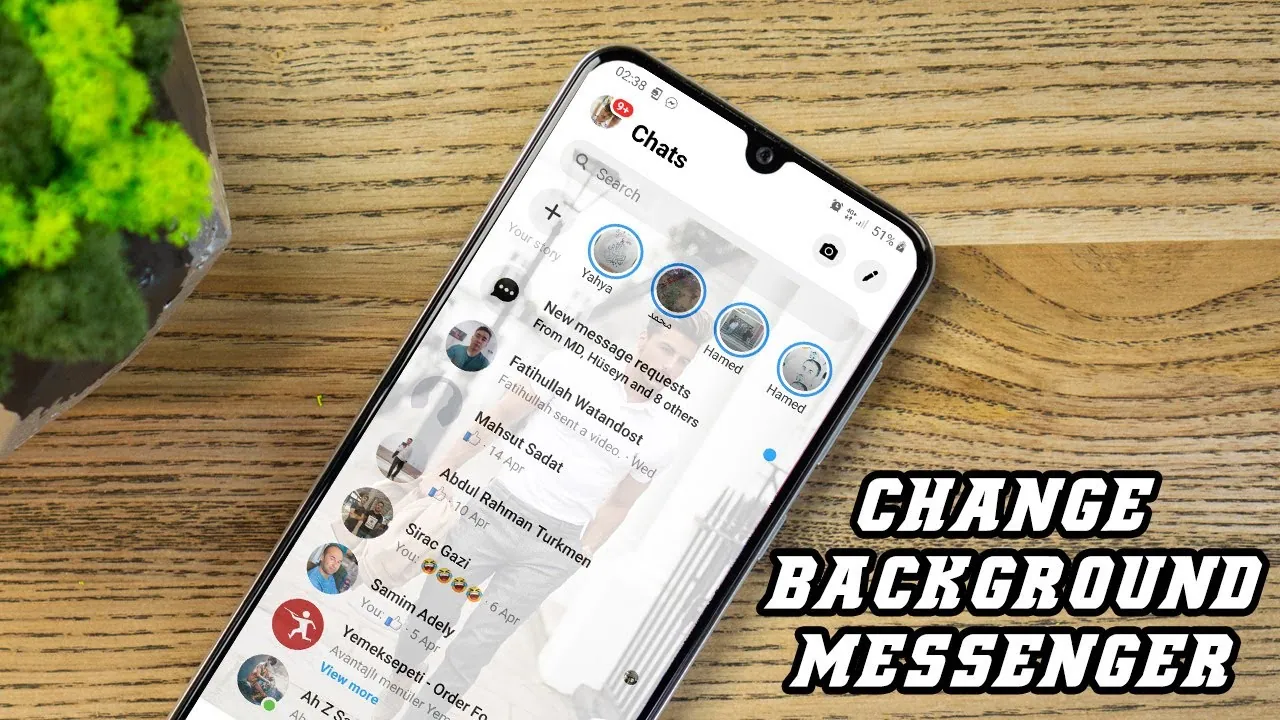Getting bored of the same old background on Messenger? Not anymore!!! Learn how to change background on Messenger on iPhone and try new and interesting backgrounds today.
With the advent of technology, social media apps are regularly updating by adding new features. One of the features that are most liked by everyone is customization. Customization allows a user to have a personalized experience. So, if you are a traveller, you probably like to add your travel image to the background that helps you to connect with your likings and hobbies even in an extremely busy day.
To change background on Messenger on iPhone you need to follow a few steps. Open the app > select the conversation > open the chat box > click on the name on the top > tap on the theme > choose the theme > click on select.
So, what are you waiting for? Go to your gallery, choose your favorite picture and change background on Messenger on iPhone.
Why Do You Need To Change Messenger On Your iPhone?
Here are some of the most common reasons to change the Messenger theme.
- Changing background brings several images
- Can customize the chat box
- Help you to feel someone’s importance
- Make the chat more interesting
- Different images and patterns in different chat boxes
- Based on the conversation and group members you can choose the background
After knowing all the possible reasons, you might also get the urge to change the Messenger theme on your iPhone. So, you need to know and follow the steps for that.
Related : How To Delete Multiple Messages On Messenger?
How To Change Background On Messenger On iPhone?
Using the same thing again and again becomes boring. Hell, even seeing the same background every day makes us bored. So, while you are chatting with someone on Messenger, don’t compromise with the default background and change it today. Below are the steps with details and explanations that you need to understand and follow.
Step 1: Open The App
First of all, you need to open the Messenger app on your iPhone. When the app is on, you can go ahead with the next steps.
Step 2: Select The Conversation
After opening the app, select the conversation in which you want to change the theme. You also need to know that it might be a personal chat or a group chat. So, you can change the theme for a personal chat box, and for a group too.
Step 3: Open The Chat Box
After you choose the conversation, tap on the name of the chat, the chat box will open on the screen. Here, you are getting the default theme with either white or black background.
Step 4: Click On The Name On The Top
Once the chat box is on the screen, you need to click on the name of the chat.
Related: How To Fix Facebook Messenger Message Sent But Not Delivered? Get The Stepwise Guide!
Step 5: Tap On The Theme
Look for the theme option and click on that, after that go to the next page and that is the themes.
Step 6: Choose The Theme
On new page, you will see different hemes. those themes are with different colors, patterns, and combinations. You can choose one which you like.
Step 7: Click On Select
Finally, when you are done choosing the theme, you need to click on select. You will get the one that you have liked and selected as the theme of Messenger.
Suggested Reads
- This Person Is Unavailable On Messenger [2023]: Meaning
- How To Fix Facebook Messenger Not Showing Messages? 10 Ways to Fix it!
- How To Turn Off Secret Conversation On Messenger?A Complete Guide!
- How To Use Shortcuts On Messenger? The Latest Shortcut Feature On Messenger!
- How To Use Your Own Photo As Chat Theme On Messenger?
- How To Change Language On Messenger Using Your iPhone, Android Phone, Or On Windows?
- How To Use Group Invite Links On Messenger In 5 Easy Steps?
- How To Have Messenger Without Facebook | 2 Ways To Try!
Wrapping Up
Life is colorful, so why should our backgrounds be dull? Right? So, what are you waiting for. Go to the Messenger app and change that simple black or white background into colourful and interesting one. And now you know how to do that. If you like this post about how to change background on Messenger on iPhone has helped you. Share it with your friends.
Frequently Asked Questions
1. What Does Dark Mode Mean On iPhone?
Dark mode on iPhone is nothing but some less amount of light emitting from the screen. So, that is going to help you to access the device better in everything. Also, that is somehow eco-friendly as well. Also, it is going to maintain the color contrast ratio to the minimum.
2. Why Do People Prefer Dark Mode?
Dark mode helps you to read in low light and also helps to get less stress on your eyes. So, this is quite natural that people are going to love something more which is helping them with these features. So, people prefer the dark mode to the light one.
3. Why Is My Messenger Theme Not Working?
The most possible reason for this can be a backdated version of the app. If so, then you are not going to get the theme on the Messenger you are using. If so, then you need to try to update the app once. With the help of that, you will get Messenger theme working.