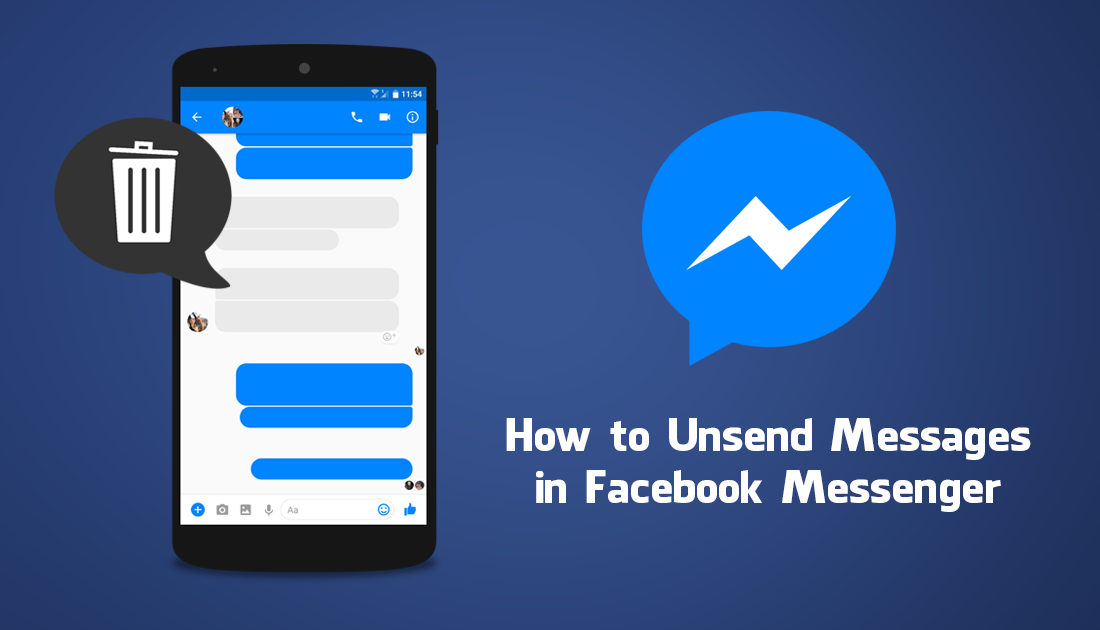Did you send a message on Facebook Messenger by mistake? Are you looking for ways to unsend a message on Messenger? Fret no more. We offer you an easy way out of this situation. Follow the instructions given in this article to know how to unsend a message on Messenger.
We live in a frantic socially connected world, where everything that we do happens online. In the midst of this haste, it is only natural that users tend to make mistakes while posting contents online or while sending online messages. Messenger offers all users an easy way to rectify their mistakes by providing them an option to unsend a message on Messenger.
You will be able to unsend a message on Messenger, by following the instructions given in this article.
Open Messenger app > Select the message to unsend > More > Remove > Unsend > OK.
Meta has been working hard to provide all the necessary features to all their users. One such feature that users have been eagerly waiting for is the ability to unsend a message on Messenger, to help them retrieve a message sent by mistake. Users can now delete the multiple messages sent from the receiver’s inbox, with the new updates made to the app.
How To Unsend A Message On Messenger?
Messenger offers you ways to permanently delete messages that you have sent by mistake. You will be able to use shortcuts on Messenger and delete the sent message from the receiver’s inbox. They will not be able to read the message that you have deleted. However, they will be notified that you have deleted the sent message.
You will be able to choose from ‘Remove for You’, where the message will not be visible in your inbox, but will still be available to the receiver and all the other members of the chat group. If you wish to unsend a message on Messenger to stop all users from viewing you can choose to ‘Unsend’.
Related : How To Delete Multiple Messages On Messenger?
If you want to unsend a message on Messenger, follow the instructions given below.
Open Messenger app > Select the message to unsend > More > Remove > Unsend > OK.
Step 1 – Open the Messenger app.
Step 2 – Select the chat of the message that you wish to unsend.
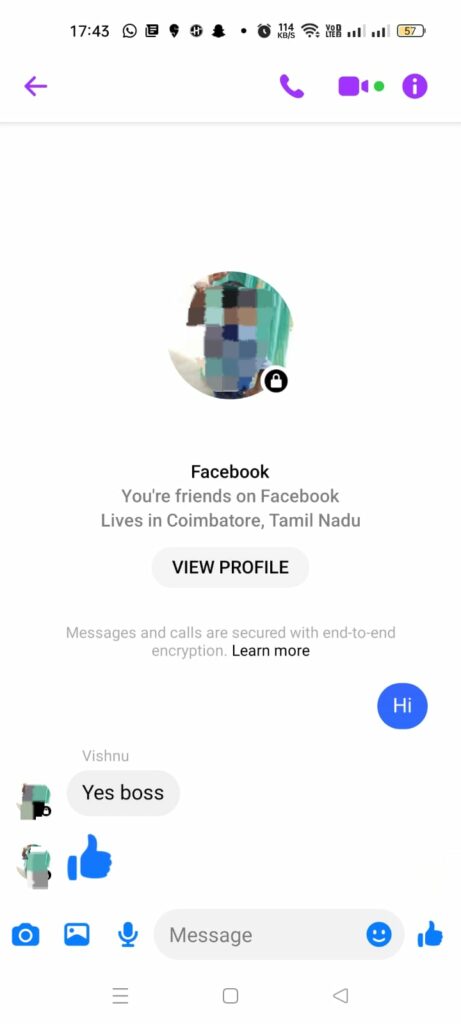
Step 3 – Long press on the message that you want to unsend.
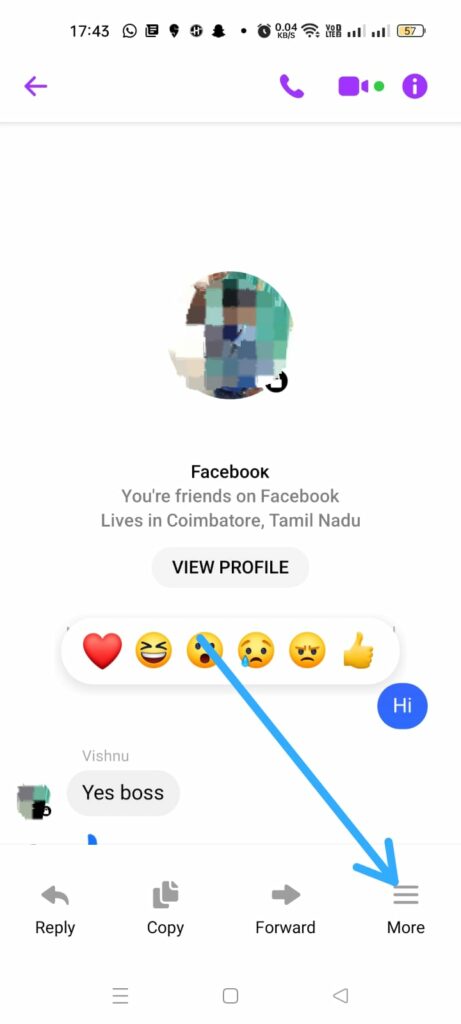
Related: How To Fix Facebook Messenger Message Sent But Not Delivered? Get The Stepwise Guide!
Step 5 – Tap on Remove.
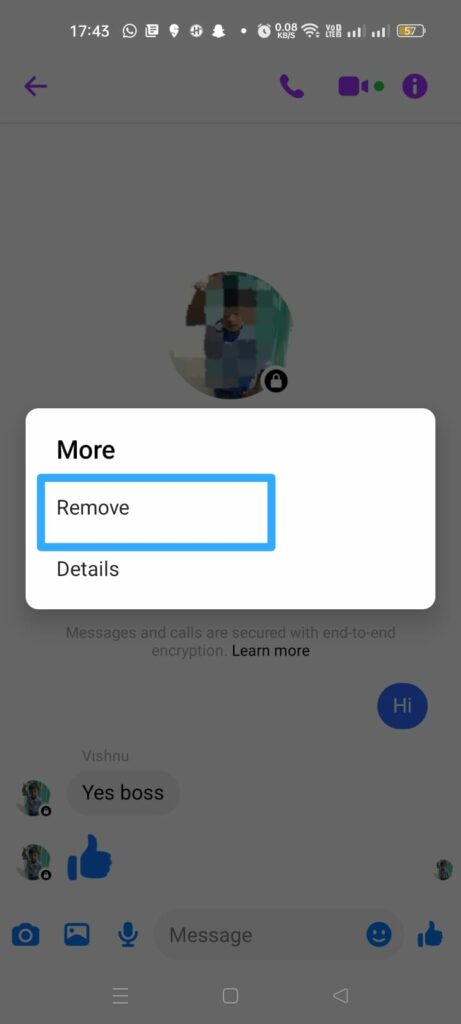
Step 6 – Click on Unsend to unsend a message on Messenger.
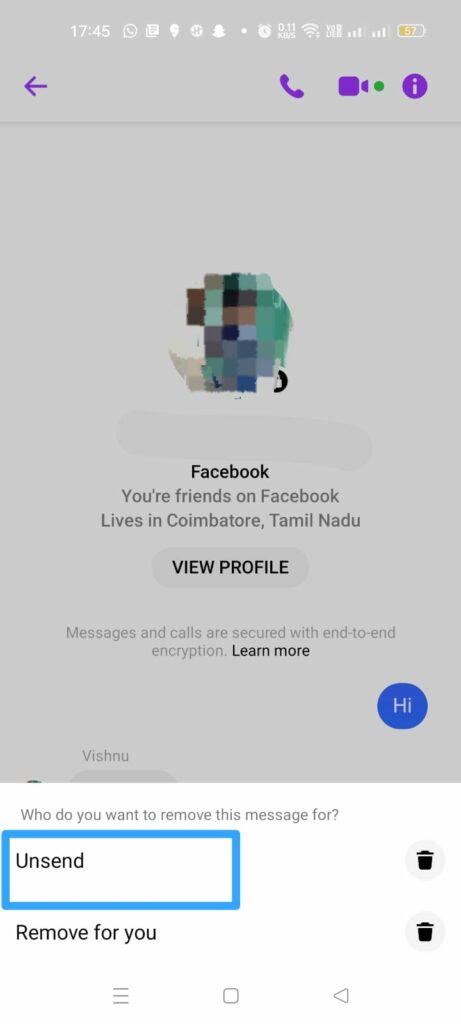
Related : How To Create A Messenger Account Without Facebook? The Easiest Method 2023!
How To Unsend A Message On Messenger On Web Browser?
Do you use Facebook on your personal computer or the web browser in your device? Then follow the instructions given below to unsend a message on Messenger.
Step 1 – Open Messenger on your web browser.
Step 2 – Select the message that you wish to delete.
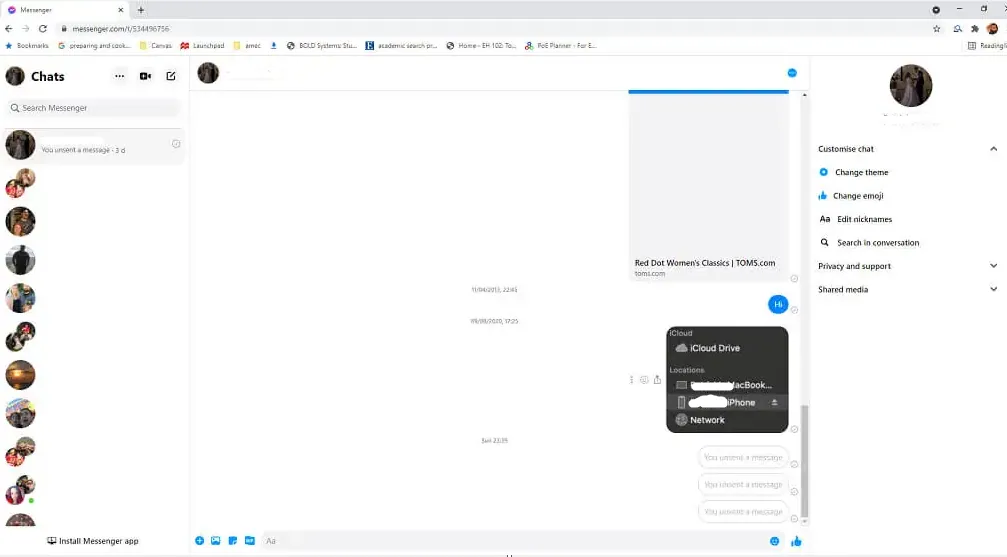
Step 3 – Click on the ‘…’ More icon.
Step 4 – Click to Remove.
Related: How To Remove Messenger Contact in 2023? The Ultimate Guide!
Step 5 – Choose to Unsend for everyone.
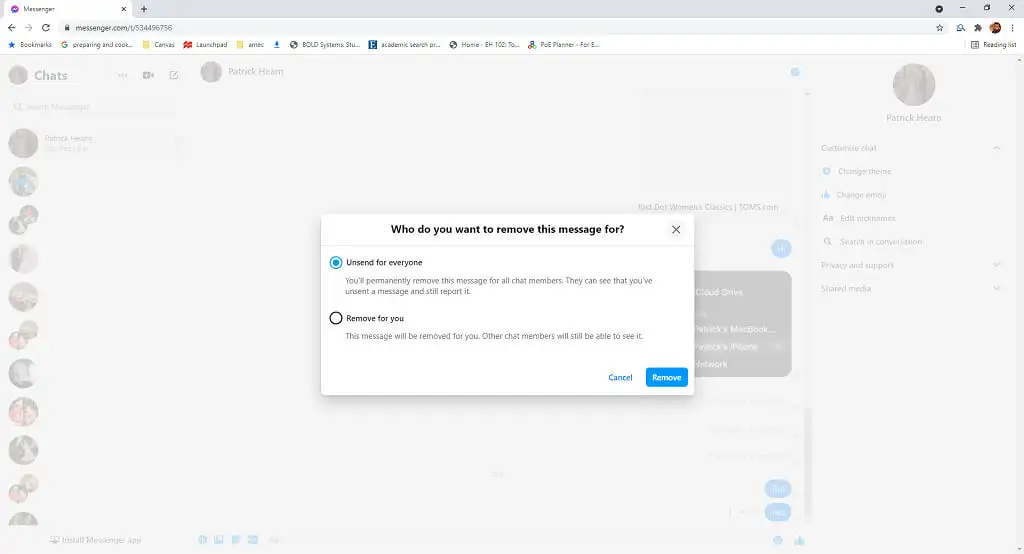
Step 6 – Click to Remove.
Step 7 – Tap OK to confirm.
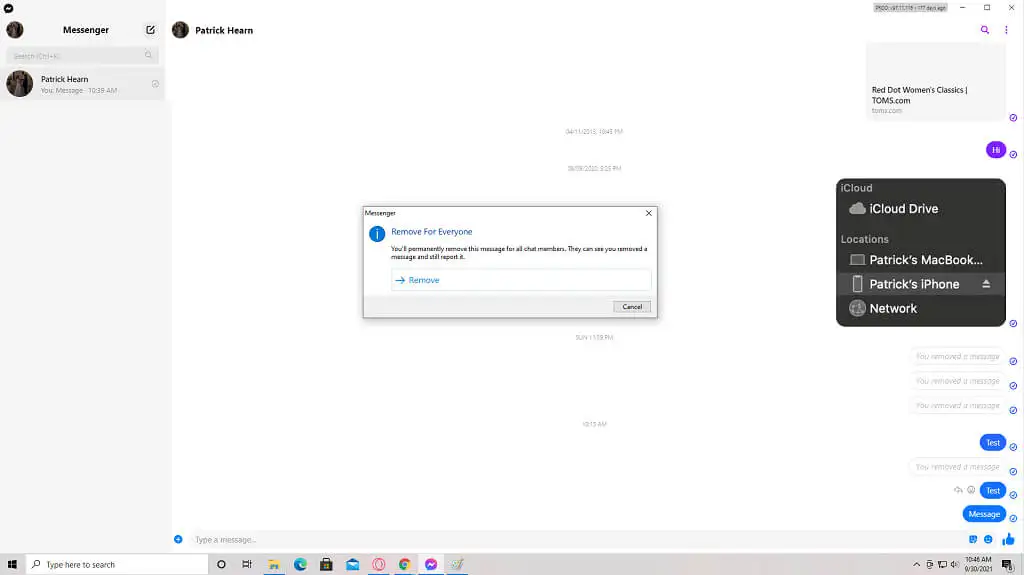
You will notice that your message has been deleted and has been replaced with a notification in its place, stating that ‘You unsent a message’. You should know that the receiver, or all the participants in the chat will be able to see that you have unsend a message on Messenger.
Related: How To Unblock Someone On Messenger? Easy Methods For Android, iOS, Desktop, And Browser 2023!
What Happens To Unsent Messages?
Have you unsend a message on Messenger by following the instructions given above? Are you wondering what happens to the unsent message when you choose to remove it?
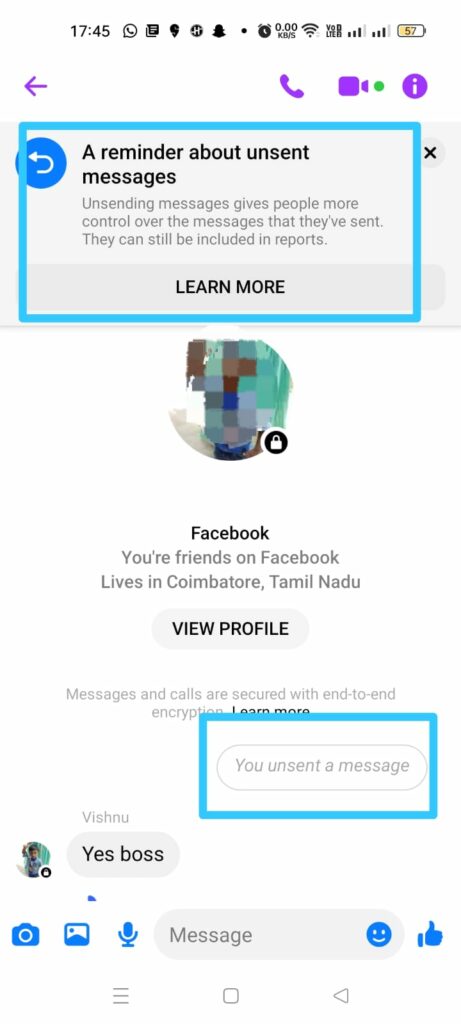
- All unsent messages will be deleted from the conversation permanently.
- The receiver will be notified that you have unsent a message on Messenger.
- If you unsend the message before the receiver sees it, it will disappear forever.
- It is possible that the receiver sees the message before you unsend it.
- Beware that the receiver could have taken a screenshot of your message before you unsend it, and share the screenshot.
- Facebook administrators can view all unsent messages for 14 days after an unsend a message on Messenger has been reported for violating Facebook Community Guidelines.
- Facebook monitors all unsent messages as a way to prevent cyberbullying.
Related : How To Unrestrict On Messenger? A Detailed Guide 2023!
Suggested Reads
Wrap Up
Facebook messenger is a constantly evolving app. The developers keep making constant new updates and developments to the app, for the benefit of all users. One such update allows all users to unsend a message on Messenger. We hope that with the help of this article you are now able to unsend messages on your Messenger.
Frequently Asked Questions
Q1 Can You Unsend A Message On Messenger After 10 Minutes?
Yes, you can. Messenger offers you ways to permanently delete messages that you have sent by mistake. You will be able to delete the sent message from the receiver’s inbox. They will not be able to read the message that you have deleted.
Q2 How Do You Unsend A Message In Messenger On Both Sides?
You will be able to unsend a message on Messenger, deleting the message for both you and the receiver by,
Open Messenger app > Select the message to unsend > More > Remove > Unsend > OK.
However, you should know that the receiver will be notified that you have unsent a message.
Q3 Is There A Time Limit To Unsend On Messenger?
No, Facebook has removed the time limit of 10 minutes that was previously set to delete all sent messages. You can now unsend a message on Messenger at any time that you wish.