Is your Apple Watch storage full? Do you want to get rid of storage on Apple Watch? Well, you need to try out a few ways to free up storage on your Apple Watch.
Your Apple Watch may not have enough space just like your iPhones and iPads for music, apps, podcasts, and other things that you wish to store on it. There is just 16GB of space offered on Series 4, 8 GB for the Series 3 GPS model, while there is 32 GB of space for the Series 5, 6, and SE. So, this might cause your Apple Watch to run low on storage.
To get rid of storage on Apple Watch, you can try out a few ways. Some of the popular things that you can try to free up storage on your Apple Watch can be to check the available storage on the watch > Remove the apps. You can also try restarting the watch to see if the error is removed. Otherwise, you can also try removing music and several other ways to free up space on your Apple Watch.
This post will further help you to find out all the crucial information related to how you can get rid of storage on Apple Watch. We will help you to know the reasons why the storage got full on your Apple Watch and more. So, without any further ado, let us get started.
Why Is Your Apple Watch Storage Full?
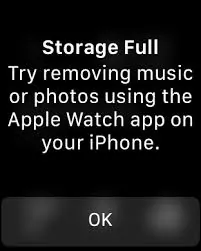
You might face a situation where you find that your Apple Watch storage might be full. It might be full because of the apps that you have stored on the app or due to the content that has been stored on your Apple Watch. So, you can try out a few ways that can help you to make more space on your Apple Watch. Let us further check out the ways that can be tried out to free up space on Apple Watch
Also Want To Get To Know All The Crucial Details Related To: How To Get Rid Of Storage On iPad? The Easy Way 2023!
How To Get Rid Of Storage On Apple Watch?
Some of the common ways that Apple Watch users can try out to get rid of storage on Apple Watch can be to check their storage and see which app or media is using the maximum storage. You can then remove that app or try out other ways to free space on your Apple Watch. So, let us further discuss the easy ways to free up storage on your Apple Watch.
Way 1: Check The Storage Space
The first and foremost thing that you need to do to get rid of storage on Apple Watch is to check out the storage space on your Apple Watch. Once you check that, you will be able to find out what app is using the most storage and then you can try finding a solution for that. So, let us have a look at the steps to be followed to check the storage space on your Apple Watch.
- Go to the settings on your Apple Watch.
- Select the General settings option.
- Here you will be able to see the Storage option. So, just click on that.
- You can now see how much storage is available on your Apple Watch and how much has been used.
- You will also be able to see what app is using how much storage.
This is how easily you can see your Apple Watch storage space. You can now see which app is using how much storage on your Apple Watch and see if you want to remove it or not.
Also Want To Get To Know All The Crucial Details Related To: How To Get Rid Of Storage On iPhone? 7 Easy Fixes!
Way 2: Remove Apps
As you have checked the storage space in your Apple Watch and seen which app is using how much space on your Apple Watch, you can try removing such apps. You can remove the content or items that are no longer needed. So, here are the steps that you can follow to delete the apps using the Watch app on your phone.
- Open the app on your device.
- Swipe down the My Watch screen.
- Look for the Installed on Apple Watch section.
- Click on the name of the app that you want to delete.
- Turn off the Show app on the Apple Watch switch.
This is how easily you can remove the app from your Apple Watch. You can again go to the previous screen and you will be able to find the app in the Available apps section. Here, you can always reinstall it on your Apple Watch. If you want to remove the app directly from the Apple Watch, here are the steps that you can follow for that.
- Press the Digital Crown and move to the Home screen with all the apps in view.
- If the home screen is in the Grid view, you can lightly press down on any icon until they start shaking.
- You can then click on the X button on the app that you want to remove from your Apple Watch.
- You can then select the Delete app option to confirm that you want to remove that app from your Apple Watch.
- Again press the Digital Crown to turn off the jiggling.
- In case, the Home screen is in the List view, you can swipe through the list until you see the app that you want to remove.
- You can then swipe the app’s entry to the left.
- After that, you can click on the Trash can icon.
- Confirm that by pressing the Delete app button.
This is how easily you can remove any unwanted app from your Apple Watch. By trying this way, you can get rid of storage on Apple Watch. This can help to free up storage on your Apple Watch.
Way 3: Remove Music
Another way that can be tried out to get rid of storage on Apple Watch is to remove music from your watch. You might have some unwanted music stored on your Apple Watch that might be creating the storage issue. So, you can try removing the unwanted music from your watch and solve the problem. Here are the steps that you can follow for removing music from your iPhone.
- Open the watch app on your iPhone.
- Swipe down the My Watch section.
- Click on the Music entry.
- Click on the Edit link in the upper right corner of the screen.
- Select the delete icon just next to any album or playlist that you want to delete.
- Confirm by clicking on the delete option.
If you want to delete or remove music directly from the Apple Watch, you can do that easily. Here are the steps that you can follow to delete or remove music from your Apple Watch.
- Open the music app on your Apple Watch.
- Swipe down on every album thumbnail.
- Once you find the entries for On iPhone and Library, you can scroll until then.
- After that, click on the Library option.
- Select the albums option.
- After that, swipe down the screen until you see the album that you want to remove.
- Once you find that, swipe left on the album name.
- Click on the ellipsis icon.
- Select the remove button and then confirm by selecting the remove download option.
- Finally, press the done option.
This is all you need to do to remove or delete your desired music album. This will help you to get rid of storage on Apple Watch. This can be one of the best ways to free some space on your Apple Watch.
Way 4: Remove Audiobooks
The next way that you can try out to get rid of storage on Apple Watch is by removing audiobooks. If you have audiobooks stored on your Apple Watch, you can remove them easily and get rid of storage on Apple Watch. Here are the steps that you can follow to remove audiobooks on your iPhone.
- Go to the My Watch section.
- Select the Audiobooks option.
- If the switches for Reading now and want to read are on, they are automatically downloading audiobooks and filling the storage.
- Turn them off to stop the sync.
- You can now look for the synced audiobooks that you no longer want.
- On the desired audiobook, swipe to the left.
- Select the delete now button.
This is how easily you can remove any unwanted audiobooks and get rid of storage on Apple Watch by making some space on your Apple Watch.
Also Want To Get To Know All The Crucial Details Related To: What Are Tracking Notifications On iPhone? A Complete Guide!
Way 5: Remove Podcasts
One can easily listen to podcasts if one loves to hear them on their Apple Watch. Well, if you are storing them, you can easily remove podcasts from the Watch app to get rid of storage on Apple Watch. Here are the easy steps that you are required to follow if you want to get rid of storage on Apple Watch.
- On the My Watch screen, you need to click on the Podcasts entry.
- Two options are available that automatically download episodes.
- The custom option adds three episodes from every show that you select while the Up Next option downloads just one episode from your top 10 podcasts.
- The Custom option provides users with more control over the synced episodes.
- So, you just need to turn off the switch for any of the podcasts that you no longer want to have on your watch.
This is how you can remove podcasts from your Apple Watch and get rid of storage on Apple Watch. You can even try to resync photos and free up space on your Apple Watch. Let us further find out how that can be done.
Also Want To Get To Know All The Crucial Details Related To: How To Send Silent Messages On iPhone In 2023? Deliver iMessages Quietly!!
Way 6: Resync Photos
One of the best options to get rid of storage on Apple Watch can be to resync photos. Well, you can always change and limit the photos that are being synced to your Watch from your phone. Well, this might be the reason for the storage shortage in your Apple Watch. So, you can try to resync photos. Here are the steps that you need to follow if you want to resync photos on your Apple Watch.
- On your iPhone, open the Watch app.
- You can now swipe down the My Watch section and then click on the entry for photos.
- Whether the option has been set to custom or mirror my iPhone, you can just change the album that gets synced and thus, control the number of photos that have been synced to your Apple Watch.
- You can click on the Synced album and then switch it to a different album.
- You can select the one that might contain fewer photos.
- You can now just click on the Photos limit and then reduced the number of synced photos to as few as 25.
- This will then update the synced photos on your watch.
This is how you can get rid of storage on Apple Watch. You can resync photos on your Apple Watch and make some space on your device. Let us further check out the next way that may help you to get rid of storage on Apple Watch.
Also Want To Get To Know All The Crucial Details Related To: How To Get Weather Alerts On iPhone? Know The Details!!
Way 7: Unpair Your Apple Watch
If you have worked on all the ways that have been mentioned above and still running low on space on your Apple Watch, you can try unpairing and repairing your Apple Watch to get rid of storage on Apple Watch. Here are the steps that you can take to unpair and then repair your Apple Watch on the Watch app.
- Click on the All Watches link at the top of the screen.
- You can then select the Info option for your Watch.
- You can now select the Unpair Apple Watch option.
- Allow the unpairing to finish.
- Once done with the unpairing of your Apple Watch, you can now bring your Apple Watch near your iPhone.
- Wait until the pairing screen appears for you.
- Once it appears you can click on the Continue button.
- After that, you can just follow the instructions on the screen and finish the pairing process for your Apple Watch.
This is how easily you can unpair and pair your Apple Watch again to get rid of storage on Apple Watch. This might help you to solve the problem. Let us further check out the final way that can be tried out to get rid of storage on Apple Watch.
Also Want To Get To Know All The Crucial Details Related To: How To Share Wi-Fi Password From iPhone To iPhone [2023]? Share Your Wi-Fi Connection!!
Way 8: Reset The Watch
If nothing is going your way and you are still not able to get rid of storage on Apple Watch and fix the problem, the final thing that you can try out is to reset your Apple Watch. This will delete all your data from your Apple Watch. This is similar to unpairing and repairing your watch. So, if you are willing to reset your Apple Watch, here are the easy steps that you can follow and get rid of storage on Apple Watch.
- Go to the settings on your Apple Watch.
- You can now scroll down to the General settings option.
- You can then scroll down until you see the reset option.
- Once you find the reset option, you can just click on that.
- You can now select the Erase all content and settings option.
- You need to remember that doing this process will be erasing all your data and whatever you might be having on your Apple Watch.
- So, you can first take a backup and then select this option.
This is what you can do to reset your Apple Watch and then get rid of storage on Apple Watch. These are the ways that you can try out if you want to free some space from your Apple Watch. Trying these ways can help you to fix the issue and get rid of storage on Apple Watch.
How To Free Up Space On Apple Watch 3?
The most common reason why one could see the storage full error message or notification on their Apple Watch is due to various apps and media on it. So, if you are also facing this issue on your Apple Watch, you can try out a few ways to get rid of storage on Apple Watch. Well, the best way to free up space on Apple Watch 3 and other series can be to remove the irrelevant media and apps from your Apple Watch.
Our Other Guides On Apple Products That You Must Read
- How To Use ChatGPT On Apple Watch In 2023? Steps To Follow!!
- How To Fix YouTube Error Loading Tap To Retry On iPhone?
- How To Get Snapchat Notifications On Apple Watch?
- How To Fix SOS Only On iPhone? Top 10 Easy Ways
- What Is SOS Mode On iPhone? Know The Complete Details!
- How To Play Music On Apple Watch? 4 Easy Steps!
- How To Change WiFi To 2.4GHz On iPhone | 5 Steps To Try!
- How To Play Spotify On Apple Watch? The Best & Updated Guide 2023!
- How To View Private Browsing History In Safari iPhone? The Easy 2023 Guide
- How To Play Pandora On Apple Watch? The Easy Guide 2023!
- How To See Old Notifications On iPhone?
- How To Transfer Files From Mac To iPhone? 6 Easy Ways
- How To Turn On Advanced Data Protection On iPhone?
Wrapping-Up:
Here ends the post on how to get rid of storage on Apple Watch. In this post, we have discussed in detail all the crucial details related to what are the reasons for low storage on your Apple Watch and how you can free up space on your device. You can try deleting or removing some unwanted apps, music, and other unnecessary data along with resyncing photos from your Apple Watch. This can help you to get rid of storage on Apple Watch. You can also try out the ways that have been above and solve the problem that you are facing with your Apple Watch.
If nothing works out for you, you can try resetting your Apple Watch. This will help you to get rid of storage on Apple Watch. You can share which way helped you to solve the problem with us in the comment section right below. Also, in case, you have some other ways to get rid of storage on Apple Watch, feel free to share them with us in the comment section below. Also, keep sharing the post with your friends and help them to know how to get rid of storage on Apple Watch.
Also Want To Get To Know All The Crucial Details Related To: How To View Private Browsing History In Safari iPhone? The Easy 2023 Guide
Frequently Asked Questions
Q1. How Do I Remove Apps From My Apple Watch Storage?
A. Anyone can easily remove apps from their Apple Watch storage. This can help them to get rid of storage on Apple Watch. Here are the steps that you can follow for removing the apps.
- On the Apple Watch, press the Digital Crown to see all your applications on the Home screen.
- Touch and hold the screen until you see the view options screen.
- Click on the edit apps option.
- Click on the delete button on the app that you want to remove or delete from your Apple Watch.
- Confirm by selecting the delete app option to proceed with the process of deleting your preferred app on your Apple Watch.
You can now again click on the Digital Crown to finish the process. This is all you are required to do if you want to delete apps and get rid of storage on Apple Watch.
Q2. How Do You Free Up Storage On Your Apple Watch By Removing Any Music Or Photos That You’ve Synced To Your Watch?
A. Anyone can easily free up storage on their Apple Watch by removing any photos or music that have been synced to their Watch. For that, you just have to follow a few simple steps. Here is what you need to do.
- Open the watch app on your iPhone.
- Swipe down the My Watch section.
- Click on the Music entry.
- Click on the Edit link in the upper right corner of the screen.
- Select the delete icon just next to any album or playlist that you want to delete.
- Confirm by clicking on the delete option.
This is all you need to do if you want to delete or remove any music from your Apple Watch to free up storage and get rid of the problem. If you want to delete some photos or resync photos from the app, here are the steps that you need to follow for that.
- On your iPhone, open the Watch app.
- You can now swipe down the My Watch section and then click on the entry for photos.
- Whether the option has been set to custom or mirror my iPhone, you can just change the album that gets synced and thus, control the number of photos that have been synced to your Apple Watch.
- You can click on the Synced album and then switch it to a different album.
- You can select the one that might contain fewer photos.
- You can now just click on the Photos limit and then reduced the number of synced photos to as few as 25.
- This will then update the synced photos on your watch.
This is how easily you can resync photos on your Apple Watch. These are the easy steps that you need to do for that.
Q3. Why Is My Apple Watch Full Of Storage?
A. Your Apple Watch storage might be full due to the reason you have many apps and media stored on your Apple Watch. One of the common reasons why you find that your Apple Watch storage is full can be because you have many unwanted apps and music on your Apple Watch.
So, to get rid of this issue and free up storage on your Apple Watch, you can try deleting or removing unwanted apps and resync photos and making some space on your Apple Watch. If nothing goes your way then you can try resetting your Apple Watch but this is quite risky as you will lose all your data on your Apple Watch by trying this way out. So, you can try them and get rid of storage on Apple Watch.

